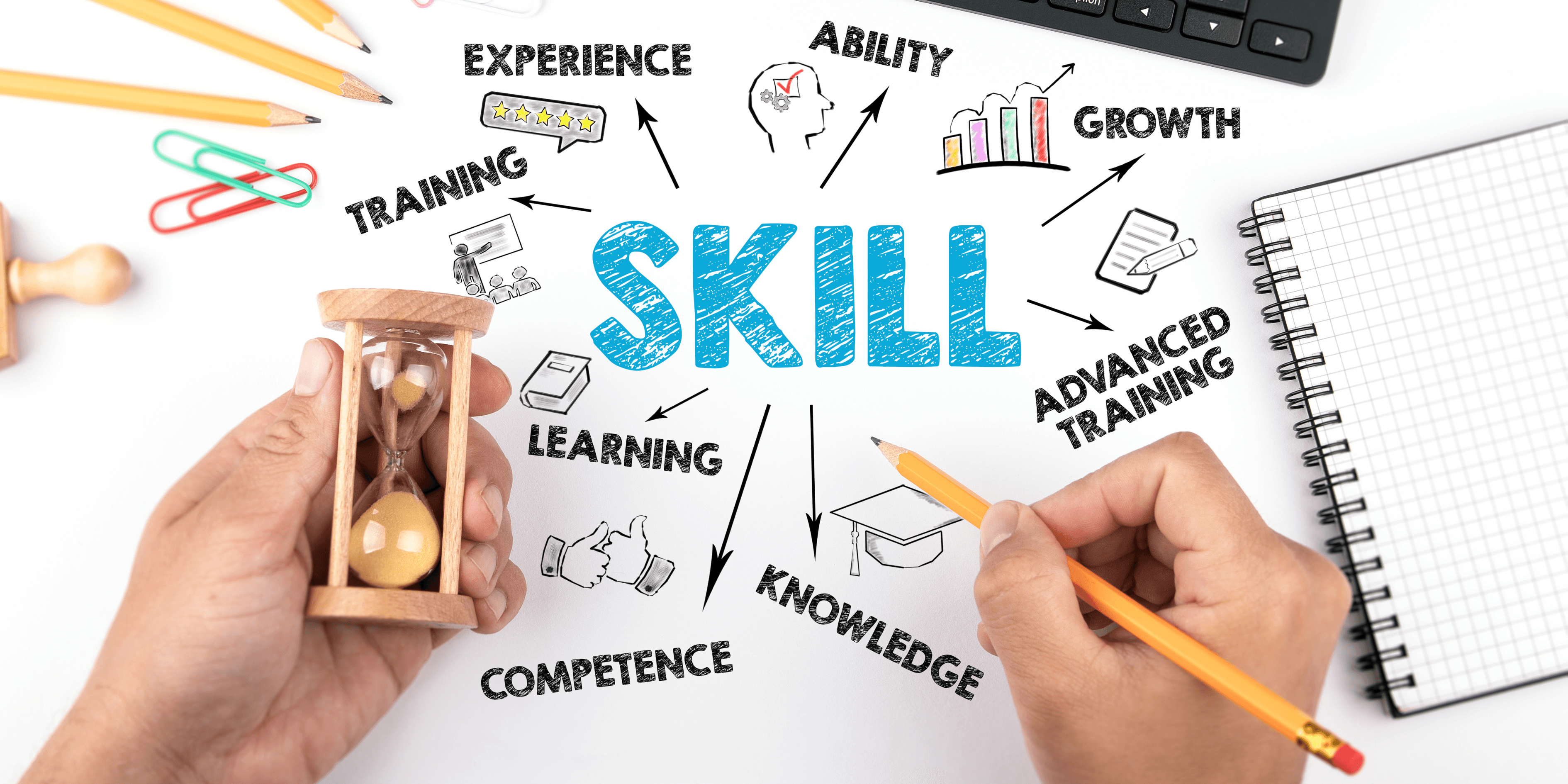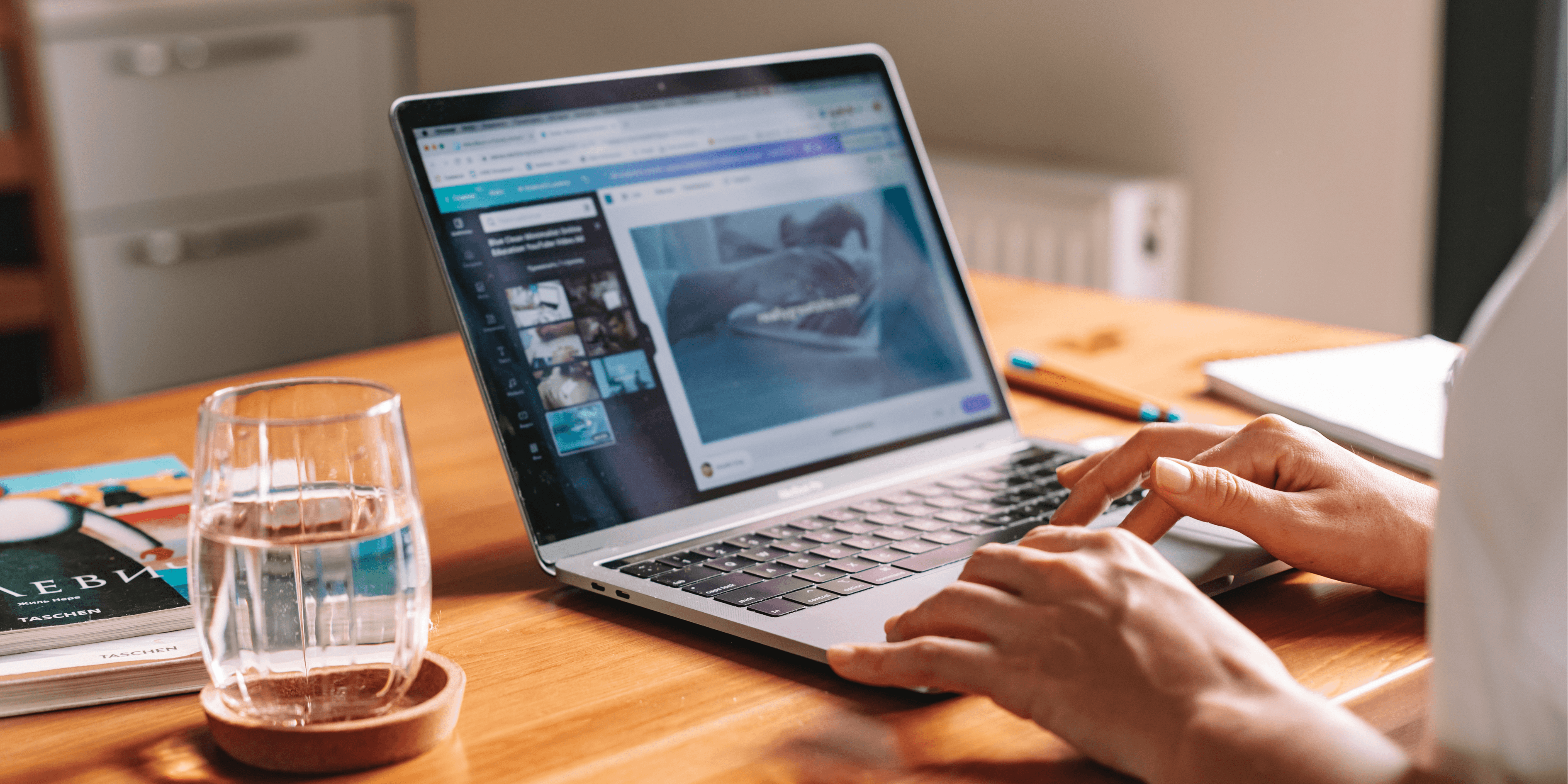VEVO check

What is a VEVO Check?
Visa Entitlement Verification Online (VEVO) check is an online tool provided by Australia's Department of Home Affairs, which allows migrants in Australia to confirm visa details such as visa expiry dates and visa conditions.
What information do you need to do a VEVO check?
- Passport Details: You’ll need your passport number, along with the country where the passport was issued.
- Visa Grant Information: You’ll need one of the following reference numbers related to the visa:
- Visa Grant Number
- Transaction Reference Number (TRN)
- Date of Birth: Your date of birth is also required to complete the verification.
Steps to do a VEVO check
Step 1:
If you Google "VEVO check", the first link from the Department of Home Affairs will be the correct one. Click on that link, and you’ll be taken to a page that looks like this:
A
As an individual completing a VEVO check, select the first link under the "Visa Holders" section. This will direct you to the next page where you can enter your details and complete the VEVO check.
Step 2:
You will be taken to a window that looks like the one shown below. From here, you can select the type of document you want to use for your VEVO check by using the dropdown menu. In this example, the Passport option is selected, as it's the most commonly used document for this process.
W
Step 3:
You’ll now be directed to a window that looks like the one shown below.
Q
At this stage, the Document Type (“Passport” which you already selcted on the previous window) will already be pre-selected. Next, you’ll need to choose your Reference Type. There are four options to choose from:
- Transaction Reference Number (TRN)
- Visa Evidence Number
- Visa Grant Number
- Password
Select the reference type that applies to you and depending on the reference type you select you will have to enter the details in the section right below it .
After that, enter your Date of Birth, followed by your Document Number—this will be your passport number as you selected Passport as your document type. Then, use the drop down menu to select the country where your passport was issued.
Finally, tick the checkbox to confirm you agree to the terms and conditions, and click Submit to complete your VEVO check.
Step 4:
You will be directed to a window with your visa details.
Troubleshooting
If you get an error message you can try the following
- Remove any extra spaces in your document number or other fields.
- Tick the box agreeing to the terms and conditions, this is often missed.
- Double-check all details, especially your date of birth, reference number, and passport number.
- Don’t leave any required fields blank, the form won’t submit.
- Use the correct reference type, based on what you have.
If you still see an error, try refreshing the page or clearing your cache can also help.
FAQs
Find answers to commonly asked questions
Loading accordion content...
Need Legal Assistance?
Our experienced legal team is here to help you with your immigration and legal matters.